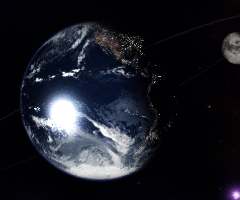PieDock is a task bar and application launcher in shape of a pie menu. It feels a little bit like the famous OS X dock in a circle. Homepage:
http://markusfisch.de/
PieDock - installation and configuration for ROSA Fresh Mate 32 bit or 64 bit.
1
Install the terminal, the following packages:
64-bit systems users install a package called:lib64png0
Install the terminal, the following packages:
====================================================================
2
Log off and log (option required)
====================================================================
3
Full automatic install or update:
The user's home directory, create a new folder, eg: Programs, then enter it and when you press the right mouse button, from the context menu select "Open in terminal".
Then, paste the following command ( necessarily as a regular user):
Код: Выделить всё
curl piedock.markusfisch.de/install.sh | sh
When the installation is successful, the message appears:
"Congratulations! PieDock was successfully installed!
You may use one of the following combinations to make the menu
appear:
Shift + scroll wheel up
Shift + scroll wheel down
To fine-tune the experience, check out the configuration file at
/home/daro7/.piedockrc
You may now erase this directory."
And in the "Programs" will be a directory called "piodock-1.6.6"
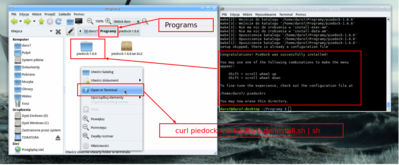
- Starting PioDock by:
Shift + scroll wheel up (for mouse)
Shift + scroll wheel down (for mouse)
====================================================================
4
PieDock we need to add to autostart:
Control Center -> Startup Programs -> Add
subsequently, we must provide the location of a file named "piedock" which is located in a folder named "piedock-1.6.6".
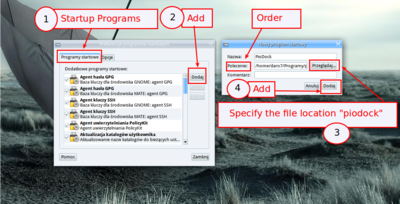
- My file location "piodock":
/home/daro7/Programy/piedock-1.6.6/src/piedock
Without this, the system is restarted ROSA, does not work - option:
Shift + scroll wheel up
Shift + scroll wheel down
====================================================================
5
Configuration menu PioDock
Menu Piddock, we can change through, edit the file named ".piedockrc"
Home directory -> View -> Show hidden files -> .piedockrc
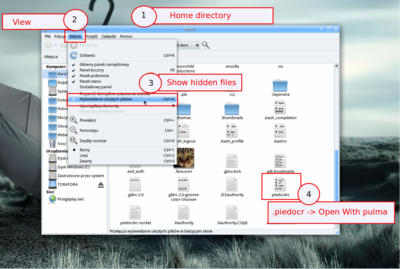
- My file location " .piedockrc":
/home/daro7/.piedockrc
====================================================================
Clipping a text file before editing.
====================================================================
# end
# ...
# *
# end
menu
*
end
menu window-control
- icon close "piedockutils -c "
icon iconify "piedockutils -i "
icon fullscreen "piedockutils -f "
icon lower "piedockutils -o "
icon stick "piedockutils -s "
icon shade "piedockutils -d "
end
# preload icons
# usage: preload [(menus|all|none)]
# NOTE: you really shouldn't choose "all" when using /usr/share/* icon paths!
preload menus
====================================================================
Slice text file after editing.
====================================================================
# end
# ...
# *
# end
menu
- icon libreoffice
icon rosa_media_player rosa-media-player
icon lisek firefox
icon gogle_chrome /usr/bin/google-chrome-stable
icon radio_na_pasku radiotray
icon pobieranie_z_youtube youtube-dl-gui
icon edytor_tekstu_pulma pluma
*
end
menu window-control
- icon close "piedockutils -c "
icon iconify "piedockutils -i "
icon fullscreen "piedockutils -f "
icon lower "piedockutils -o "
icon stick "piedockutils -s "
icon shade "piedockutils -d
end
# preload icons
# usage: preload [(menus|all|none)]
# NOTE: you really shouldn't choose "all" when using /usr/share/* icon paths!
preload menus
====================================================================
Description
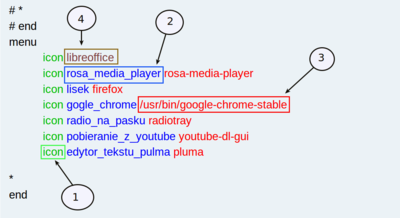
- (1) Every new positions, starting with the word "Icon"
(2) The second entry is the name of the program (you can not use spaces in the name)
(3) The third position, the command to start the selected program (can not use spaces in the command)
Before closing the text editor pulm, save the changes. After logging out and logging in, the changes will be visible in the menu PioDock.